Configuration
Almost all settings are related to the specific project. Therefore, they must be set separately for each project.
Configuring your changelog
Open the configuration panel with the key combination ⌘ 4 via the menu item View > Show Configuration or by clicking on the gearwheel symbol in the toolbar.
In this configuration area, you can make some basic settings.
Your changes are displayed directly in the preview area on the right side. You can choose which template and which localization is shown in the preview.
App name field
In the first field, type the name of the program, project, or for whatever, you are creating a changelog.
Changelog title
The term changelog is more suitable for developers, while most users probably understand other terms. For example, ‘Release Notes.’ Here you can rename your changelog. When you start editing this field, a small list appears from which you can select a suggestion.
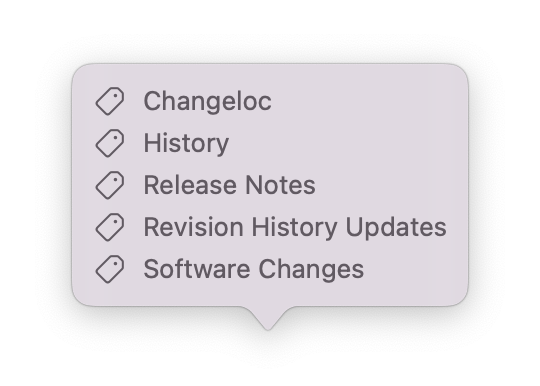
Subtitle
You can briefly describe what you want to tell your users in the subtitle.
Localization
You can localize the title and also subtitle. In the preview area on the right side, you can select the language of the display in the language menu on the top right.
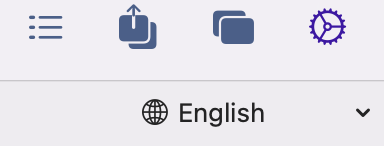
Click on the menu arrow in the yellow bordered menu and select the desired language except for choosing the base language, which is set in the app settings.

An entry for this translation will be created, starting with a yellow ISO locale abbreviation for the language. If you click on the translation, you can change it or delete it by clicking on the trash can.
The localization menu for other fields will change if you have added one or more languages. Next to the plus sign appears the abbreviation for the following language that does not have a translation entry yet. You do not need to search for the appropriate item for this language in the menu first. However, you can click directly on the abbreviation in the menu.
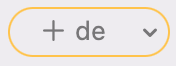
Categories
Tags
Preferences
Settings that apply to all changelogs are located in the app’s settings. By default, you open these with the shortcut ⌘, .
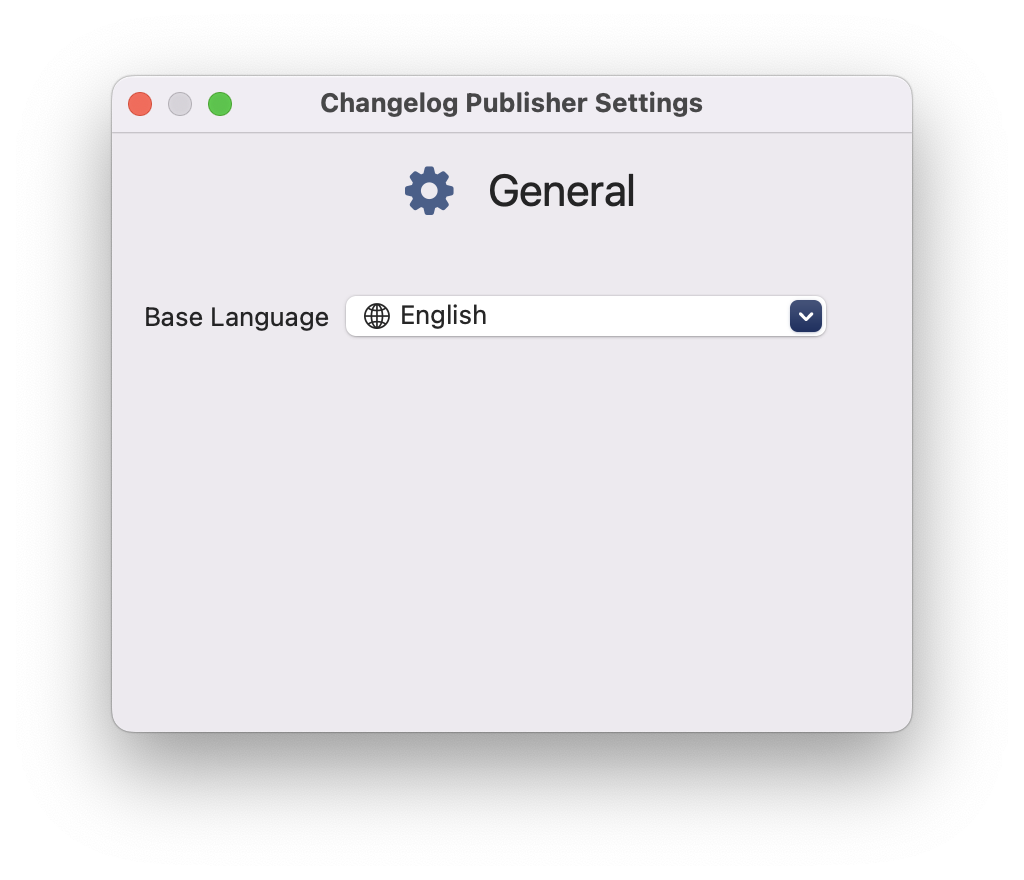
In the first app version, you can only set the primary language there. This primary language is the language in which you write the texts for your changelog.